Android emulators are basically programs that provide a virtual environment on your PC or desktop that works exactly like an Android. In this virtual environment, you can install any Android app and use it on your computer. There are several valid reasons why someone would want to use Android emulators. A developer may want to test their app before submitting it to their users or any app store. Similarly, a gamer may want to use their mouse or keyboard to play the game, or maybe they just don’t have an Android device and want to try out the Android OS or some apps on their PCs.
BlueStacks is one of the most popular Android emulators for PCs and Mac. Let’s take a closer look at what is BlueStacks and how to use it.
What is BlueStacks?
BlueStacks (on the market since 2011) is the most popular and used Android emulator in the world. The American emulator convinces with good product maintenance and continuous updates. To this is added that it has an easy installation and intuitive handling. If you have problems with the software, the BlueStacks community of the famous Reddit platform of 25,000 members can help you. In addition, the official website offers great help (for example, tips on the operation and optimal settings of the emulator).
Like most Android emulators, BlueStacks has mostly specialized in games that can be played on big screens with higher resolution and can be controlled with a mouse and keyboard. When creating game controls, users can fall back on ready-made basic settings. Apart from this, you can use your own controller and adapt it to individual needs (via key mapping). Familiar touch screen functions (tap, swipe, shake, zoom, tilt, etc.) can also be simulated on your computer. Using the multitasking ability of BlueStacks you can switch the app and be active in multiple apps in parallel.
The most popular games can be quickly found through the separately implemented app center. In addition, you can download books, music, and movies and install interesting applications, as well as programs that you have already purchased from the Google Play Store. Android emulator is known for its great Android app support. Installation and compatibility issues rarely occur.
Access to the Play Store and immediate synchronization with an existing account (eg for downloading already purchased applications) are only possible with a Google login. You have to sign up for Gmail and have a matching email address. This registration requirement is often interpreted as a disadvantage for BlueStacks. However, the vast majority of users already have a Google account, which is required to use the Play Store on Android smartphones and tablets.
For special applications and games, you can bypass the Google Store and directly install APK files (APK = Android application package). There are files on special Internet pages, the seriousness of which you should check before downloading and installing them. You can conveniently install APK files via drag and drop, simply by dragging the installation file to the emulator window. When BlueStacks is already installed and linked to the .apk files, just double-click on the installation file.
BlueStacks works best, like most emulators, with Windows 10 (64-bit), but it also supports versions up to Windows 7 (32-bit or 64-bit versions). RAM should be at least 2 GB. The provider offers different download versions for 32-bit and 64-bit versions. If you’re using a 64-bit Windows computer, you can even download an installer version for 64-bit Android apps (especially beneficial for high-performance games). The current version (BlueStacks 5) emulates Android Nougat. It supports most of the currently offered apps and games that work on the operating system without problems.
Among the disadvantages of the Android emulator is that the free version is ad-supported (with sponsored ads and ad breaks). The ad-free premium subscription costs only a couple of dollars per month. However, you have to live with advertising within Play Store applications (In-App advertising). The community repeatedly complains that BlueStacks installs games, bloatware, and adware in the background. The manufacturer claims on its blog that the official version does not contain any hidden malware, spyware, or other unwanted additional software. A check of the current official installation files did not reveal any abnormalities in VirusTotal.
The manufacturer ensures in the privacy policy that it complies with the data protection regulations applicable in Europe. However, the American company discloses the data collected to third parties and is, in any case, bound by the Cloud Act (in some cases the data collected must be made available to American investigation offices).
On the network, users repeatedly report performance issues. But these problems are not a rarity in general in emulators, since they work as a “system within a system” and require a lot of resources for games. However, there are other sources that classify BlueStacks as a particularly powerful and fast emulator, characterized by good performance and low latencies.
Like other Android emulators, BlueStacks has its own settings with which performance can be improved (eg flexible allocation of computing and system resources or activation of virtualization). Ultimately, performance depends on available resources. Network throughput capacity also plays an important role, which can also be used to play live with other users (Bluestacks supports numerous online and team games).
How to Use BlueStacks:
First of all, you need to download the application from the official website of the developer. Further, everything is extremely simple. Just unzip and run the downloaded file and install the Application. Note that you will need NET Framework 3.5. If you don’t have it, the installer will offer to download the latest version from the Internet. At the end of the installation, you can enjoy the features of the program.
BlueStacks Settings:
After you have carried out the first launch, you need to configure everything. The program will ask you if you own a phone running the Android platform, to which you need to answer “Yes”. At the next step, you must enter an email address, if it does not exist, then you need to create it.
In addition, you will also need your phone number; it is entered with the code of the country in which you live. In a few minutes, a message from support should come to your inbox, which will contain all the necessary information for work. This is data about synchronizing the phone with the application, as well as detailed instructions with settings. If the message did not come to the mobile phone, don’t worry, sometimes it happens. Check your given email inbox, it’s sure to have everything you need. In particular, you will be required to enter the necessary data of your “Android” device.
How to Download and Launch Applications:
After you have completed the full configuration of the program, you can proceed to the next step. There are several applications that will be immediately available to you, they do not need to be downloaded, and they are pre-installed with the program. Among such utilities are Fruit Ninja, Documents, and others. To launch, just click on the corresponding icon. If you want to exit to the main menu of the program, then you need to find the BlueStacks icon in the navigation bar. As for the search for new applications, there is a special line for this, which is located immediately below existing games or programs. As practice has shown, you can install almost everything; among the exceptions are instant messengers that refuse to work on the emulator. It is worth paying attention that the download is carried out from Google Play, but this is by default.
As noted above, you can also select another store, such as the App Store, etc. At the very top of the program screen, you can see several icons with stores, if you select one of them; the application will be loaded from there. The utility itself is launched using a shortcut from the desktop or the BlueStacks “Start” control panel. How to use the program, we figured it out a bit, let’s move on.
Setting up “Android”:
You can use all the applications that are installed on your Android device at any time. Another interesting option is that, if desired, it is possible to receive SMS messages on a computer. True, for this you need to download an additional application from Google Play Cloud Connect. A message with a secret code will be sent to the previously registered mailbox, it must be entered in the appropriate column in the Cloud Connect program. Synchronization of the device with the computer is performed in one click, just click on the sync icon. In principle, on this, any settings can be considered finished.
Please note that such information as the login, password, and settings are not saved, you will have to constantly enter these data. In principle, we have practically figured out how to use BlueStacks. The utility installs on a computer quite quickly and practically does not load the system, so it is suitable for use even on old equipment.
BlueStacks on “Windows”:
It is worth paying attention to the fact that at present the program is actively used under the control of the Win 10 and lower operating systems. Sometimes it happens that none of the several online stores has the application that I would like to enter. In this case, it can be downloaded directly through App Player using the Windows 8 operating system. BlueStacks launches its latest stable version after a beta version. The program worked fast, and stably, so feel free to download it yourself and start using it.
Conclusion:
Here we completely figured out how to use the BlueStacks program from downloading the application to set up on your device. You probably noticed that there is nothing complicated here. If you want to use existing applications, it is simple, just connect your android device to a computer and synchronize it and that’s it. The full version of BlueStacks was launched as promised by BlueStacks developers with good stability. In some cases, games may have artifacts and flickering. You can fix this defect by changing the video card in the settings (“Control Panel”). For more stability and deep access to applications, you can root your BlueStacks in simple steps, just visit how to root BlueStacks 5. In simple words, the BlueStacks program is really useful for android lovers where they can enjoy their favorite games on a computer or Mac.
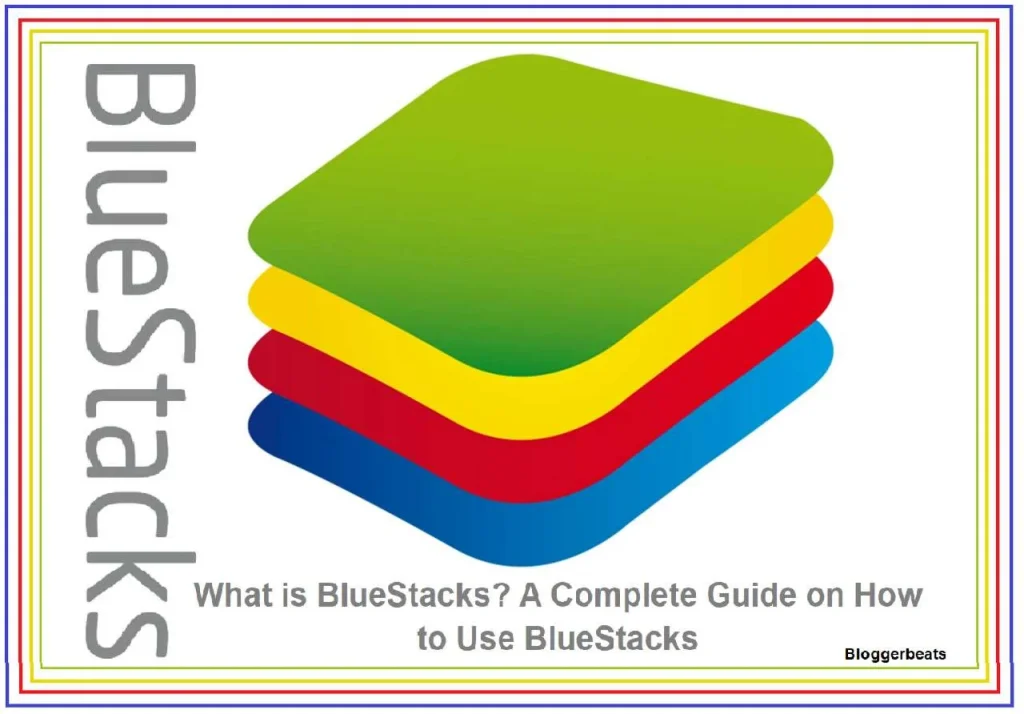
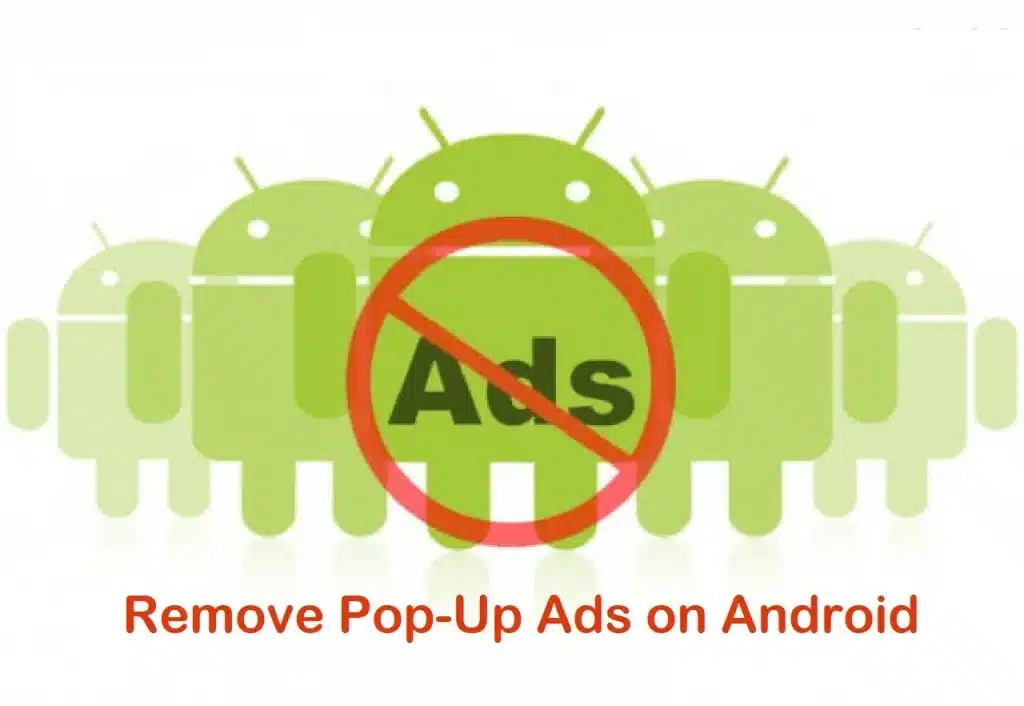
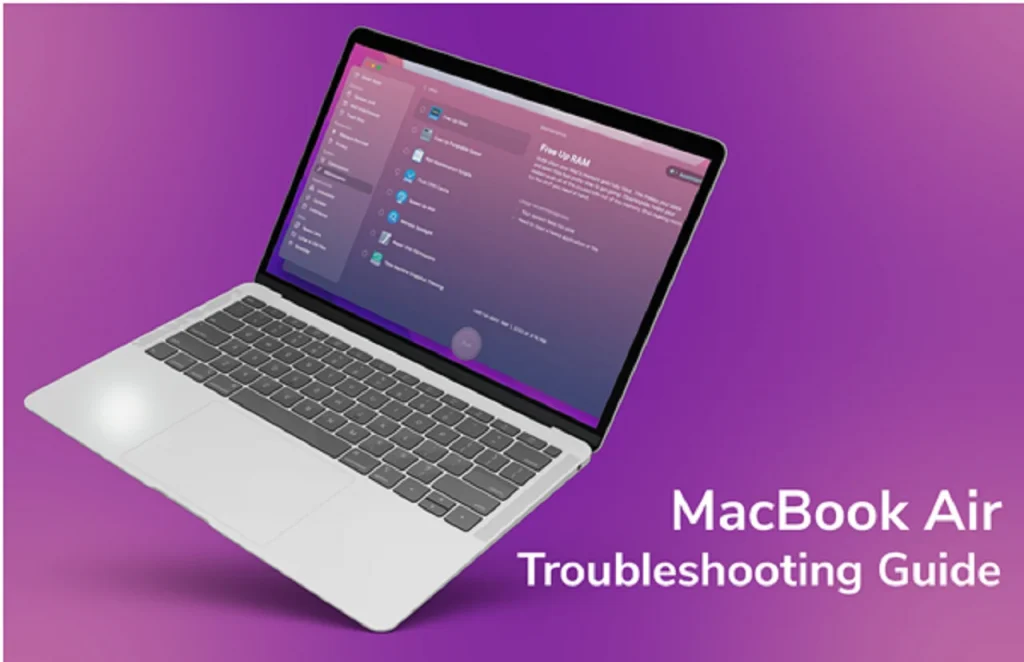

Nice sharing and very informative topic,