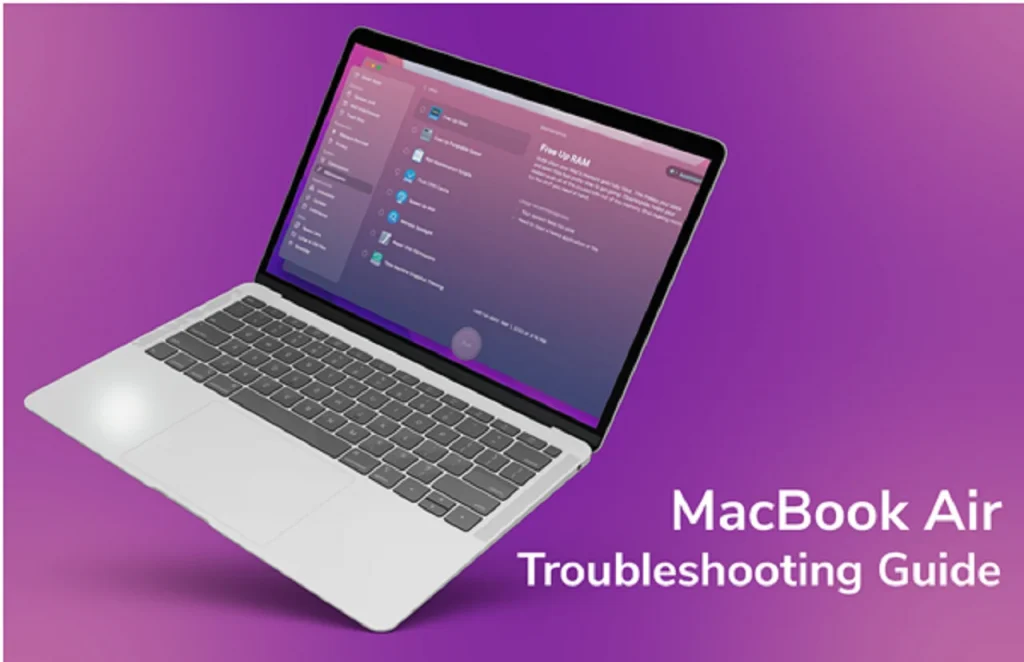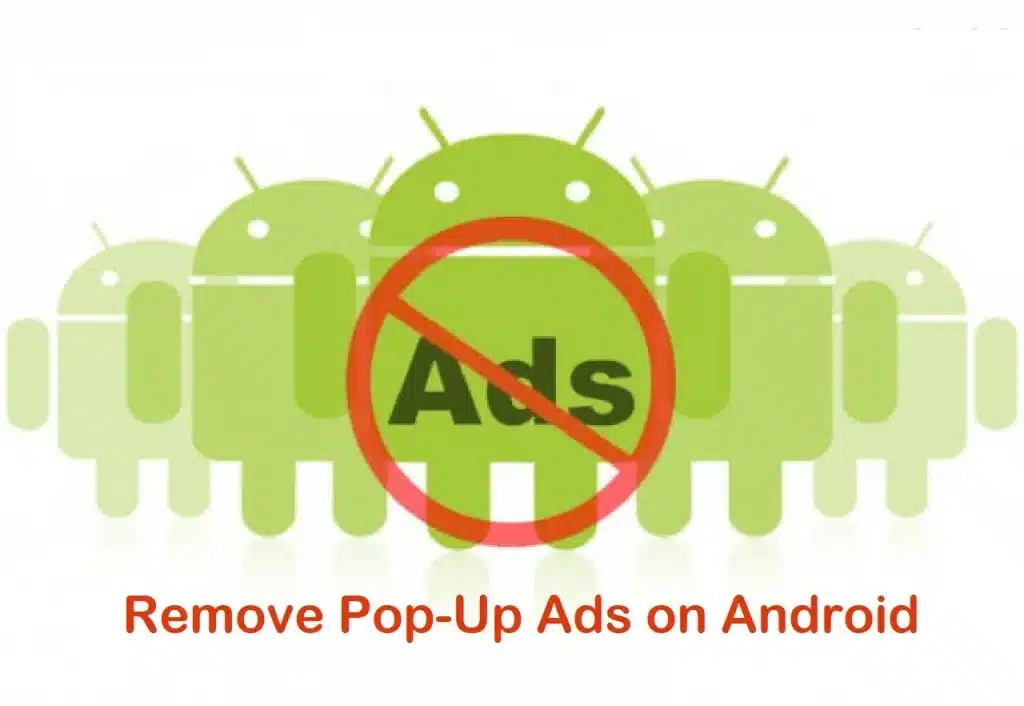Apple has outdone itself by introducing the most minimalistic and thinnest notebook to date – the MacBook Air. However, you may face issues now and then. This troubleshooting guide will teach the common problems and their solutions.
The System isn’t Turning on
Sometimes, your device may refuse to switch on when you press the power button. It is one of the most common booting problems. Notably, this occurs when the device fails to boot or crashes during the shutdown.
First and foremost, check the power connection. Next, ensure the power outlet is functioning correctly and the power cord is in good condition. Then, you can check if the problem is battery-related and whether the battery needs replacement.
You must also unplug all the external accessories and peripherals and try switching on your device. A faulty external accessory may sometimes prevent your system from turning on.
If everything looks alright and your device won’t start, you can reset SMC and NVRAM/PRAM.
The System isn’t Charging
MacBook Air not charging is a common problem faced by many users. The possible solutions are:
- Check the charging cable type and adapter. Ensure they’re working correctly and compatible with your system.
- Check the ports and adapter cable for damage. They may show wear and tear if you have been using them for a long time. You may have to replace them.
- Switch the electrical outlets and see if it magically starts to charge. The issue may be with the circuit.
The Screen is not Working
When the screen stops working, it can significantly delay your tasks. It can also cause eye problems. When this happens, you can try a hard reset. This is the best solution if your system is working but the screen isn’t turning on. Hold the power button for ten seconds and then push it again to see if the screen switches on.
You can update your system and see if the issue is solved. While the cable is still attached, go to System Preferences on the Dock > choose Software Update. If your macOS version is outdated, install the pending updates.
You can check the adapter you use for your external display and ensure it is from Apple. Unfortunately, MacBook Air does not play well with third-party adapters. That might be why your screen is not working.
If the problem continues, the only option is to contact the Apple service center. Allow the technicians to solve the problem on your behalf.
The Battery is Draining too Quickly
What’s the use of a laptop if you have to remain tethered to the charging cable? If the battery is draining quickly, you can try one of the following solutions:
- Click the Battery icon and see the list of apps using significant energy. If you find applications you don’t need, close them. You can also head to the Activity Monitor to remove redundant background processes. If apps are unresponsive, you can force quit them.
- Update your Mac, and that should solve the problem. After installing the update, don’t forget to restart your system.
- Reset the SMC because it is responsible for charging and other Mac functions. Shut down your device > hold the Shift + Control + Option keys and the power button for ten seconds > release the keys and press the power button. Allow the system to start as usual.
There’s no Sound
So, you cannot hear any sound on your MacBook Air? It can become a huge problem if your work consists of creating videos and audio files. Fix the problem by updating your Mac, as system updates come with bug fixes and the latest improvements. You can update macOS by clicking System Preferences > choosing Software Update. You must restart your system so the chances can take effect.
If the problem continues, you can consider resetting the PRAM/NVRAM. First, click the Apple logo and choose Shut Down. Then, push the power button to restart your system and simultaneously press the Command + Option + P + R keys. Press all the keys for twenty seconds, and your system may restart during this time. If you hear the startup chime the second time, release the keys. After the restart, all the personalized login settings will be removed.
If the problem isn’t resolved, the best option is to head to an Apple Store or connect with a technician. The technicians have the skills and expertise required to help users overcome sound malfunctions on their MacBook Air.
The Bottom Line
MacBook Air is an incredibly fantastic machine. It is user-friendly, and the interface is attractive. However, users are known to run into problems now and then. If you encounter the above-mentioned issues, keep in mind the fixes in this guide. If nothing works out or you want the issue to disappear quickly, you can contact an authorized Apple technician. Hope you enjoyed this article; please take a moment to read the 4 signs of SSD failure and its preventive measures.