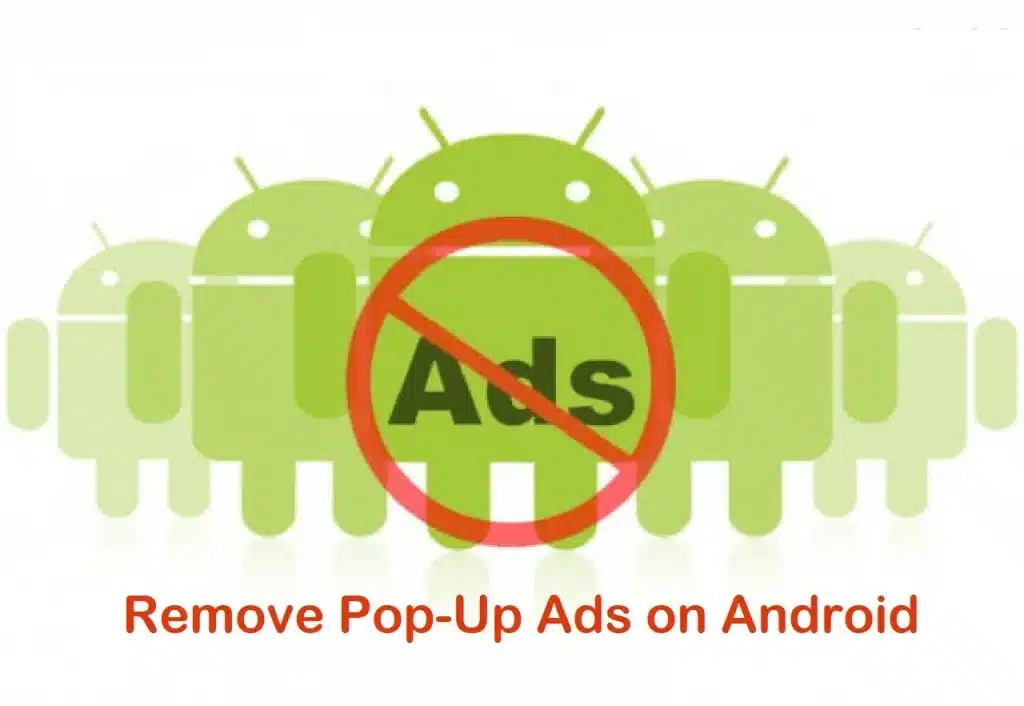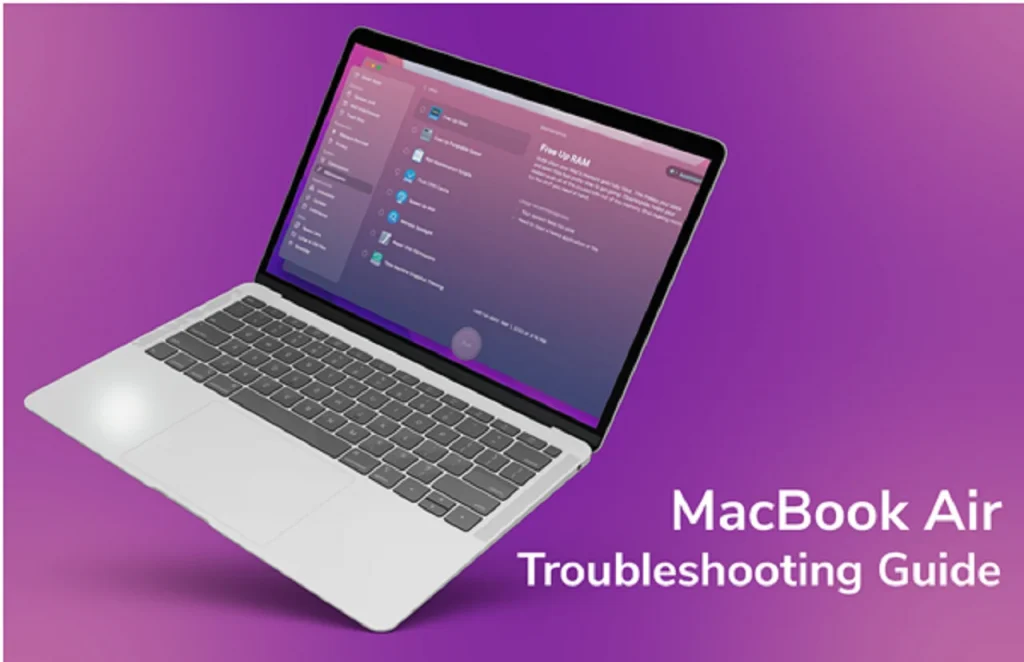There are many features of BlueStacks Tweaker that will allow you to adjust your emulator to perform better. With this tool, you can change various parameters, such as graphics processing standards, data storage folders, and system memory. There are also many settings for customizing BlueStacks App Player. We want to give you a basic introduction and useful tips that will help you to understand BSTweaker better and the rooting procedure as well.
Keep reading to learn more!
1. Rooting BlueStacks
BlueStacks Tweaker is a popular tool that allows you to root the emulator. In order to root the emulator, you need to run the tweaker as an administrator. You must also restart the emulator after the tweaker has finished. Then, you can run SuperSu and SU Binary updates.
This method will work for any version of BlueStacks. The tweaker is compatible with versions 2, 3, 4, and 5. It also works on BlueStacks X. BlueStacks Tweaker is very easy to use and is a very reliable application. The tweaker is the best method for rooting your BlueStacks.
First, you need to install SuperSU. You can do this by following the guide on how to root BlueStacks. It’s also possible to root your BlueStacks by following the steps in the video tutorial on youtube. Once installed, you should see a SuperSU icon on your system’s status bar. Double-click on this icon.
2. Changing GUID
Changing your Android ID is not impossible with BlueStacks Tweaker. You can use it to modify your device’s Android ID and Google Advertisement IDs. In addition, you can change your device’s model and IMEI. The tweaker is available for free download from the official website.
To change your Android ID, open the Settings tab in Bluestacks and click on the Patch button. After you’ve clicked on the Patch button, you can enter the new IMEI or Android ID of your device. Then, select Apply. This change will be saved to your device’s system settings.
BlueStacks Tweaker has many features. However, before you can apply the tweaker to your device, you’ll need to root BlueStacks.
3. Changing Google Ad ID
You can change your Google Ad ID and Android ID by using the BlueStacks Tweaker. The BlueStacks tweaker is a simple utility that will allow you to make changes to your Android ID and Google Ad ID. The Android ID is a piece of information that developers use to secure their apps. By changing this number, you can avoid the risks associated with this information.
In order to use BlueStacks Tweaker, you must have a rooted Android device. Once you have rooted your device, you can start changing your Google Ad ID and Android ID. Make sure you have enough space on your device before you begin. You will need 100 MB of free space to install BlueStacks Tweaker.
The BlueStacks Tweaker is an application that allows you to change the security settings of your BlueStacks app. You can use it to change Google Ad ID and change other settings. You can even use it to create multiple accounts on the same device.
4. Freeing Up Space on Your Phone with A Rooted BlueStacks
Rooting your phone will open up your phone’s administrative capabilities and allow you to install apps that require root access. However, there are a few things to keep in mind before you root your phone. First, it is important to understand that BlueStacks is not a virus. It is a program that allows you to download Android applications. This way, you can install games and apps that require root access.
The second thing to understand is that BlueStacks is actually an Android emulator that runs inside a virtual machine. Because of this, you cannot access its data files directly. However, you can find them under C: Program/Data/BlueStacks/UserData/SharedFolder on Windows and Library/BlueStacks/Android on Mac. Once you’ve located these files, you can try to mount them using software that supports Linux’s ext3 file system.
Final Words
The final thing to keep in mind when rooting BlueStacks is that you must have superuser rights on your phone to install the app. You must also ensure that the device you’re using BlueStacks on has enough RAM and free space. This is crucial, because you don’t want to end up with useless space when you’re trying to install an app or game.