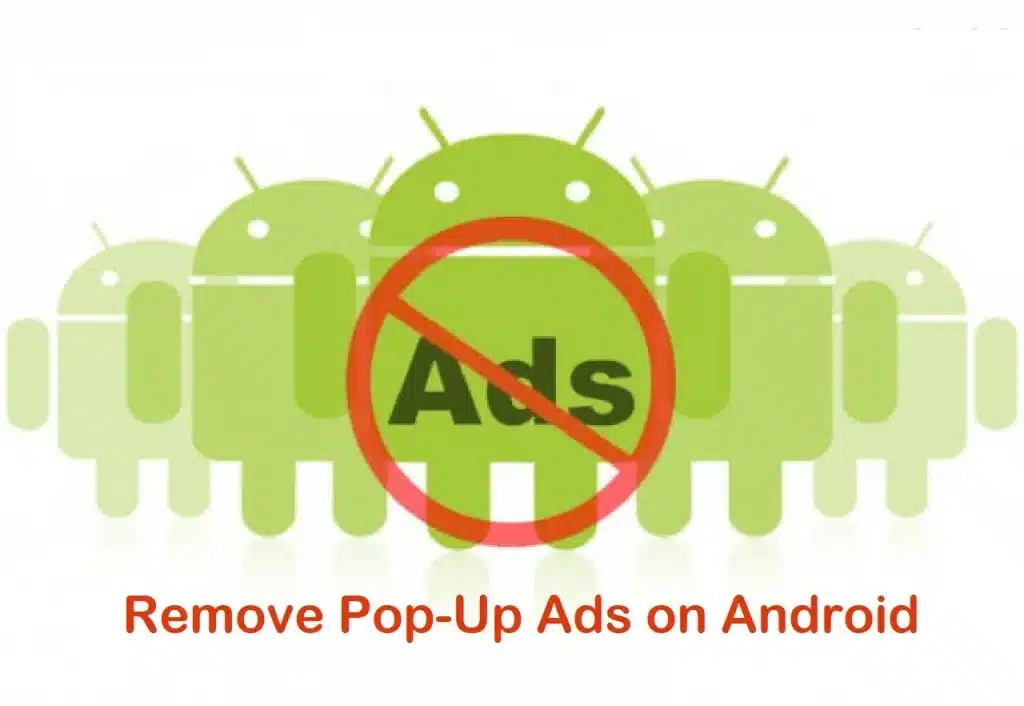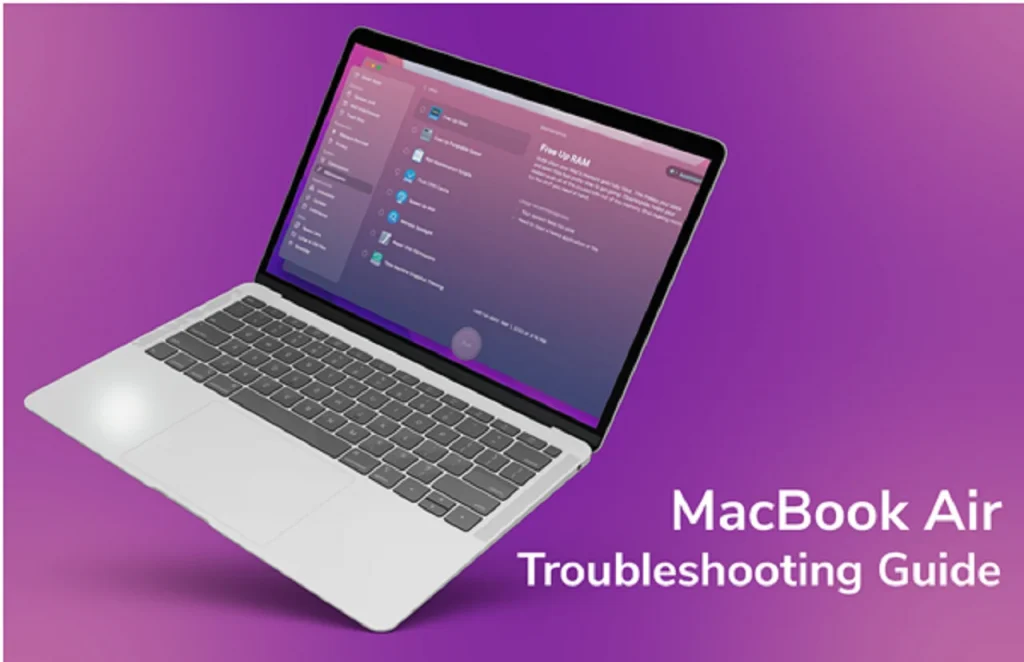At some point, you may just want to delete your Instagram account from your iPhone. The reasons can be varied from user to user: the application can be extremely time-consuming. The loss of time generated by the Instagram scroll can be considerable. You may also want to permanently delete your Instagram account due to the many notifications you receive from the application that constantly bothering you. Please note that in this case, you can manage your notification options from your settings, rather than deleting your account. It is also possible to simply log out of your Instagram account from your iOS device.
Moreover, some Internet users complain that they have deleted their accounts from Instagram, but the latter is still visible on the web. In that case, in fact, you did not delete your account but disabled it. The latter remains visible on the web until you permanently delete your account. However, Regardless of the reason why you want to delete your account, here in this article, you will find a step-by-step description to permanently delete your Instagram account from your iPhone.
Read also: How to Generate More Business from Instagram
Can You Permanently Delete Your Instagram Account?
You should know that once you have disabled your Instagram account, the latter is never completely deleted: you will always have the possibility to return to the famous social network, at any time, and find all your data, information, messages, and publications. When your account is suspended, it no longer appears on Instagram: your subscribers no longer have access to your profile and vice versa. Therefore, you will no longer be able to send or receive messages through the Instagram app.
But if you feel like reconnecting to the Instagram app at any time, you can reconnect any time by re-entering your username and password. You will then find your profile intact, just as you left it. It is also possible to permanently delete your profile on Instagram, although the famous social network does not make it easy for you, because it is not good for Instagram to lose its users.
Steps to Temporarily Deactivate Your Instagram Account
You can temporarily deactivate your account: you can reactivate it at any time. To suspend your Instagram account from your iOS device, follow these steps.
- Open Instagram on your iPhone
- Press the icon of your profile materialized by a man that is in the lower right part of the screen of your iPhone
- Go to the application menu (the icon is represented by three overlapping horizontal bars)
- Tap the Settings app icon (the little cogwheel located in the top right corner of the screen)
- Go to Help
- Open the Instagram help page
- Enter Deactivate Instagram account in the search bar
- Press how do I temporarily deactivate my Instagram account?
- You just have to follow the instructions that appear on the screen of your iPhone.
Delete Your Instagram Profile Forever
These are the steps to follow to permanently delete your Instagram account from your iOS device.
- Open the Instagram app from your iPhone
- Touch the icon of your profile materialized by a little man located in the lower right corner of the screen of your iPhone
- Go to the application menu (the icon is represented by three overlapping horizontal bars)
- Then tap on the little gear(setting) icon (located in the top right corner of your screen) to open the Instagram app settings
- Now open the Instagram Help Center, directly from the Help menu
- Press Manage your account
- Press How to delete my Instagram account to be redirected to the help page
- Tap the Delete your account link
- Select a reason why you are deleting your account
- Enter your password
- Tap on permanently delete my account
- At last, confirm with ok
Instagram offers 30 days of data security, if you sign in back into Instagram within the 30 days, your account will be reactivated. Once 30 days passed, the account will be permanently deleted and you can’t able to sign in again.